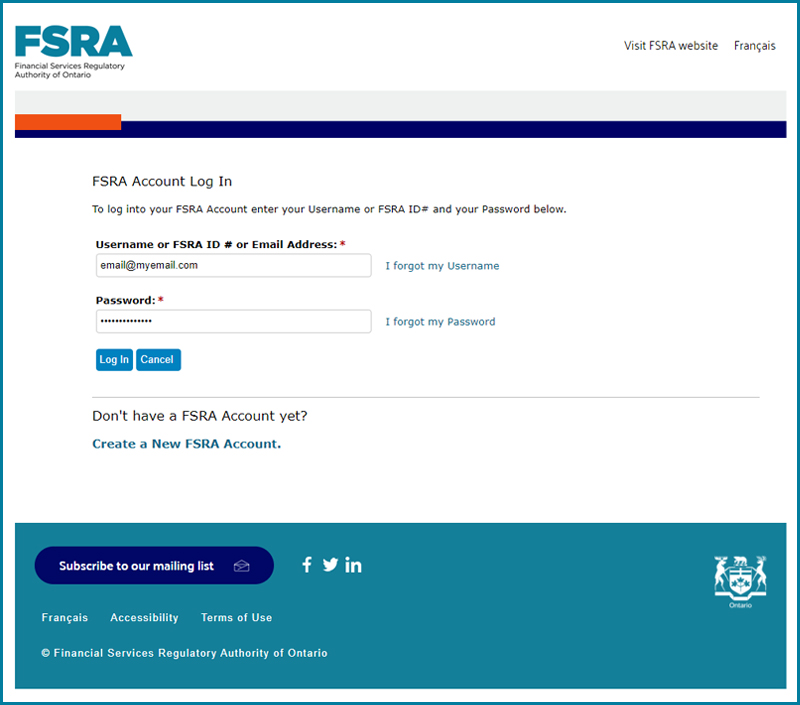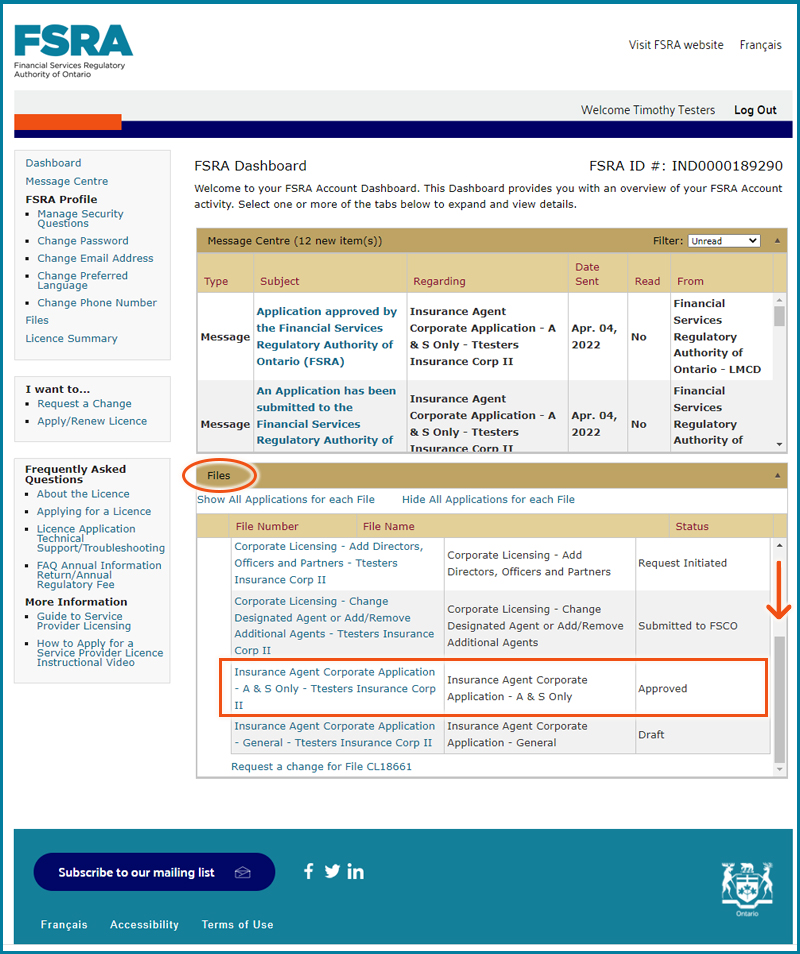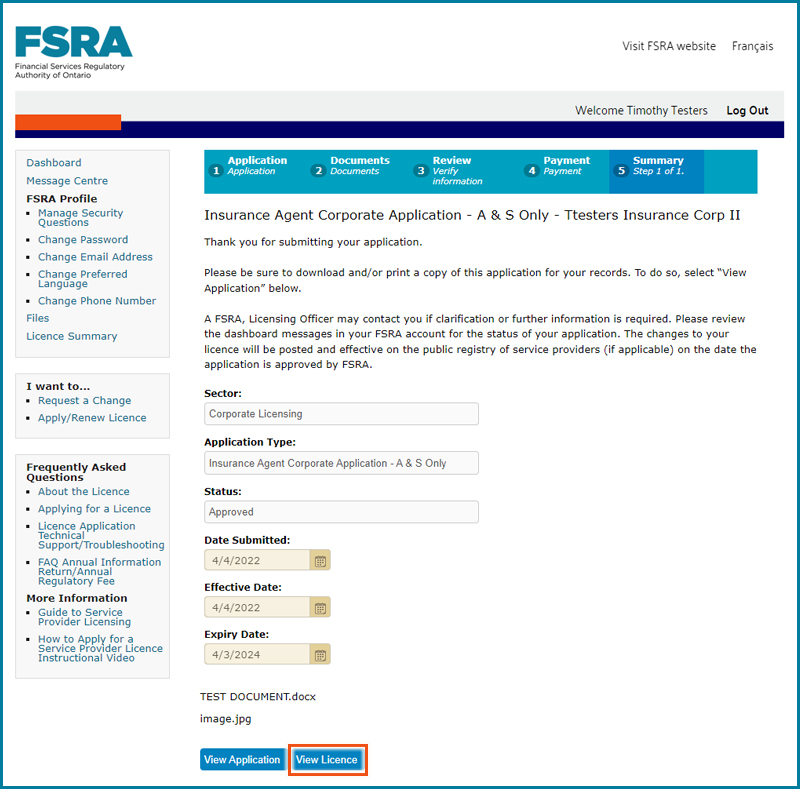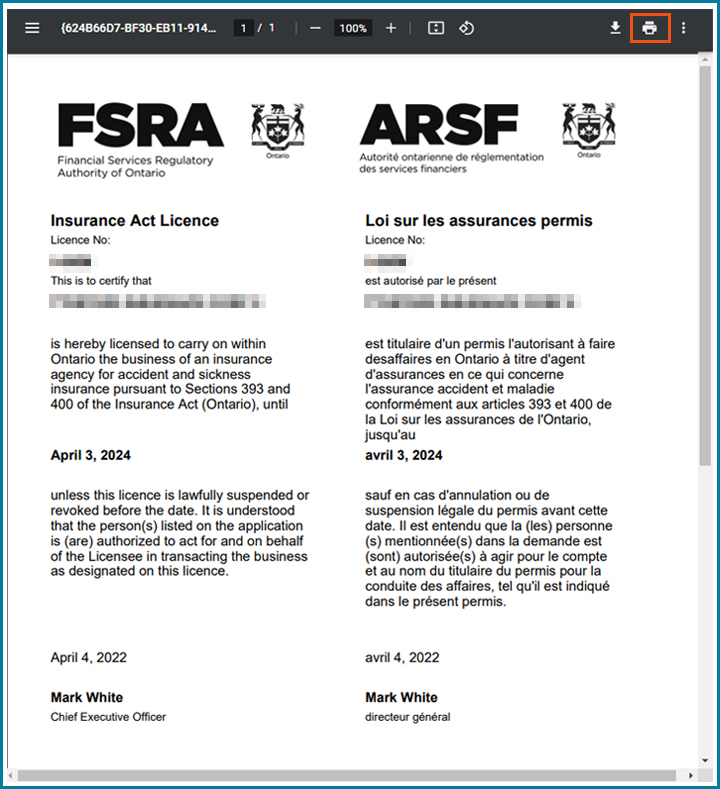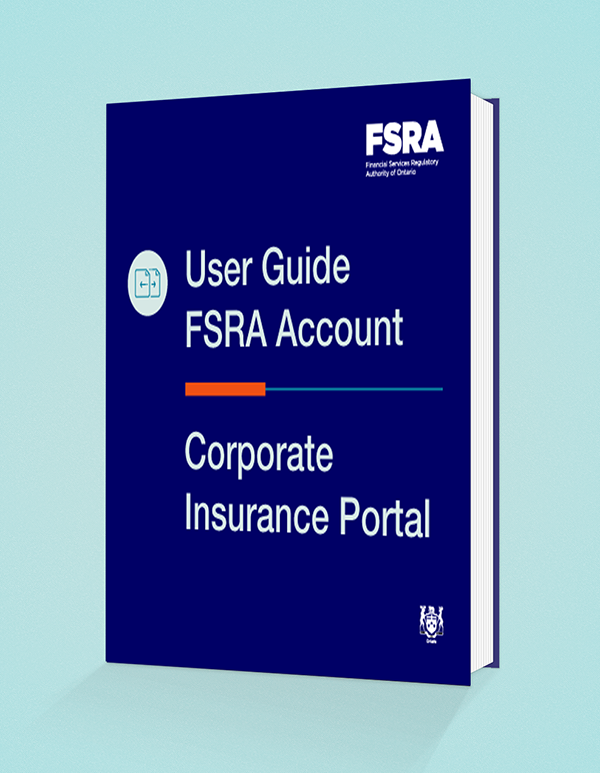
Access the portal:
FSRA Account Portal
1. Login to your FSRA account, enter your Username and Password
2. You will be taken to the Dashboard where you can view your Messages and Files with FSRA.
Under the Files section, scroll through the list of Licence Applications until you find the one that you want to print. Click on that Licence Application.
3. The Summary section of your Licence Application will display. Go to the bottom of the portal page and click View Licence. This will open the PDF version of your licence.
4. When you see the PDF version of the licence on your screen, click the print icon.
Note: depending on your browser, the screen may look different from the image in these instructions.